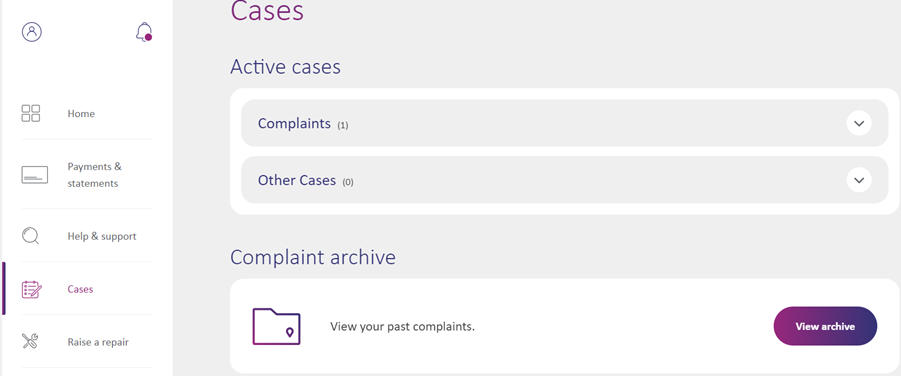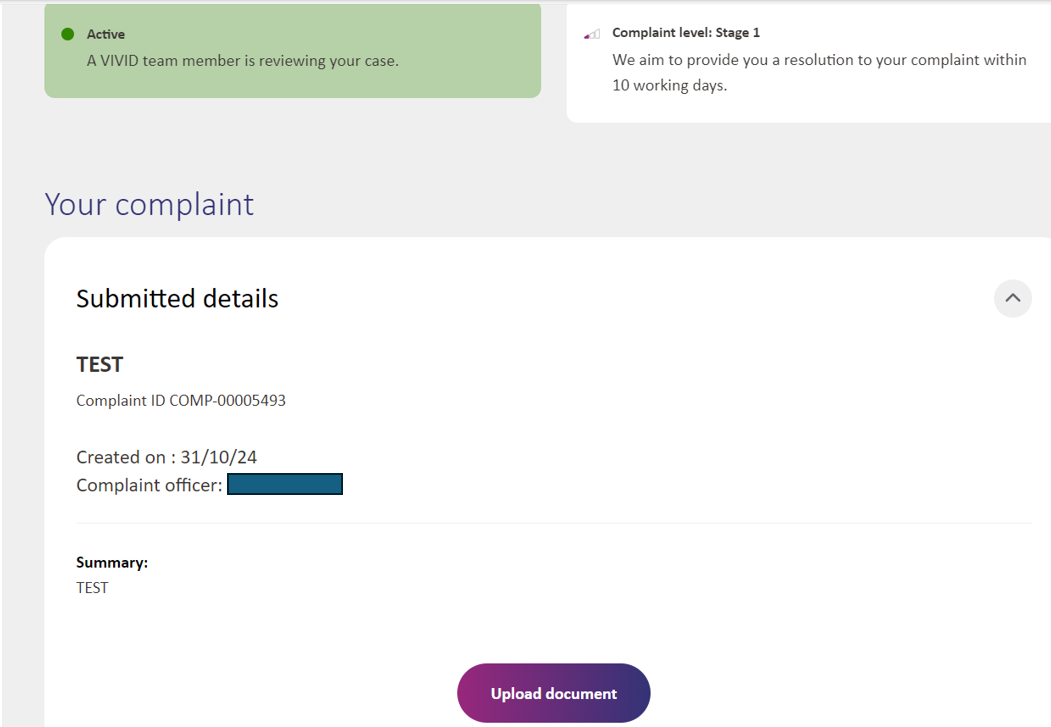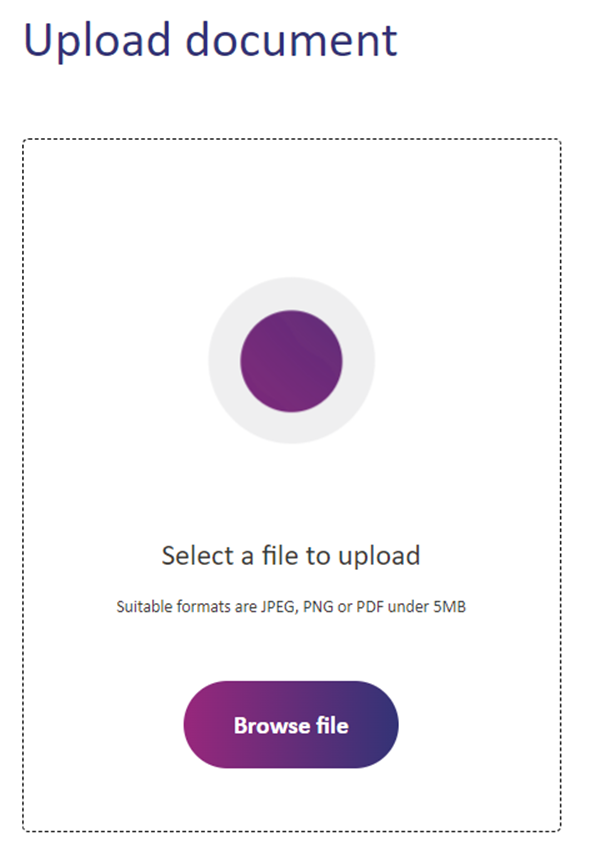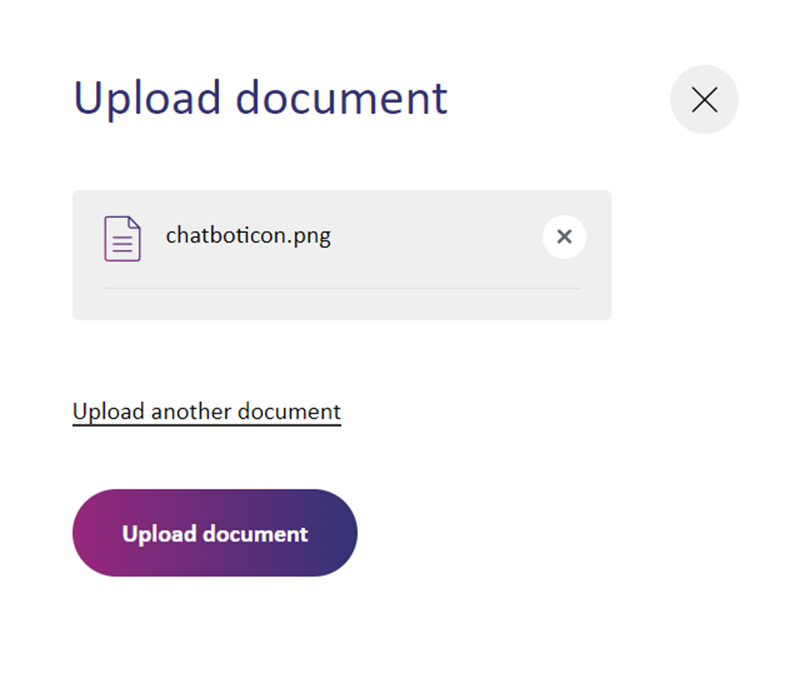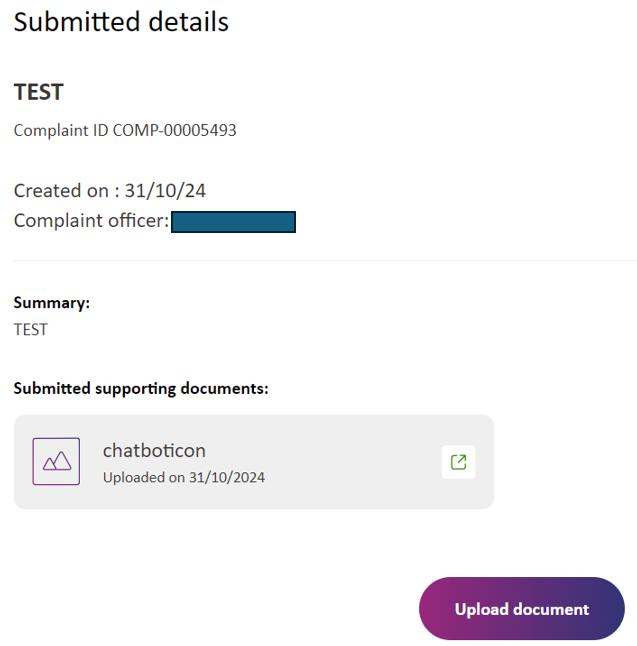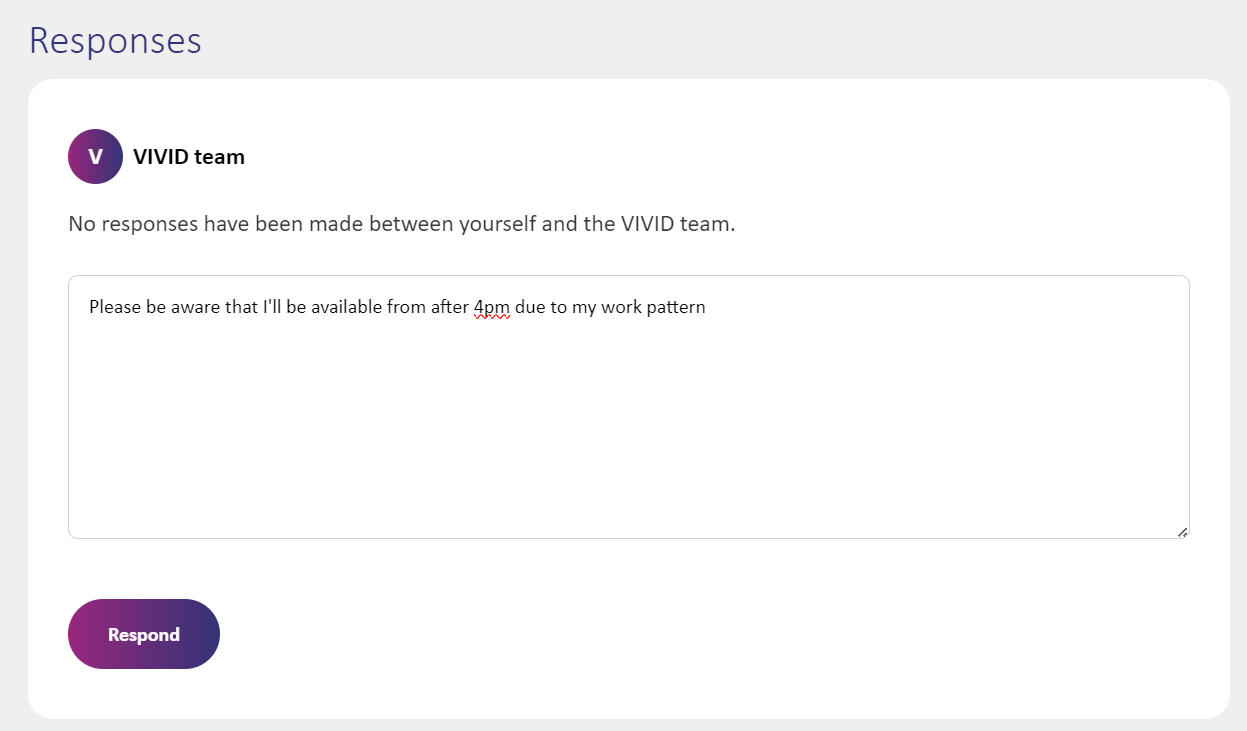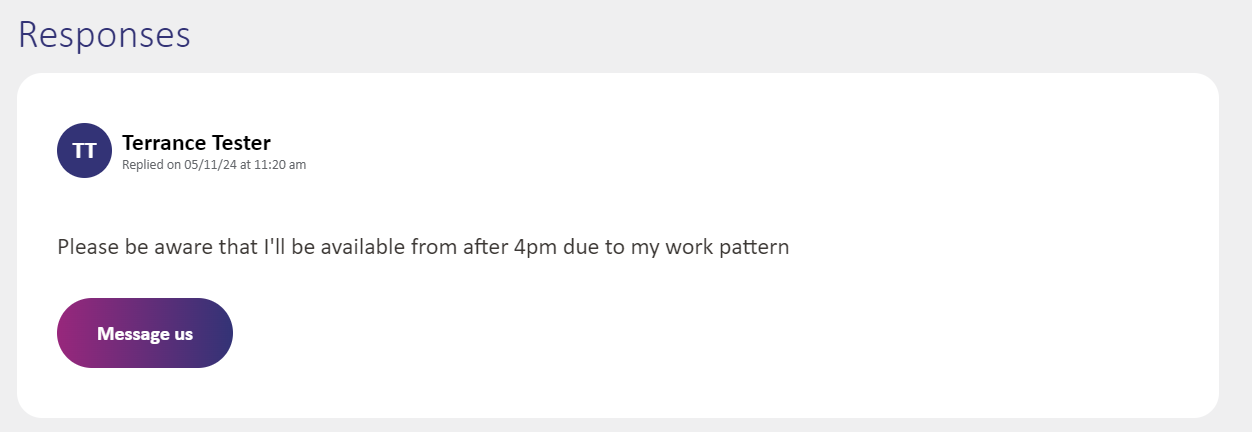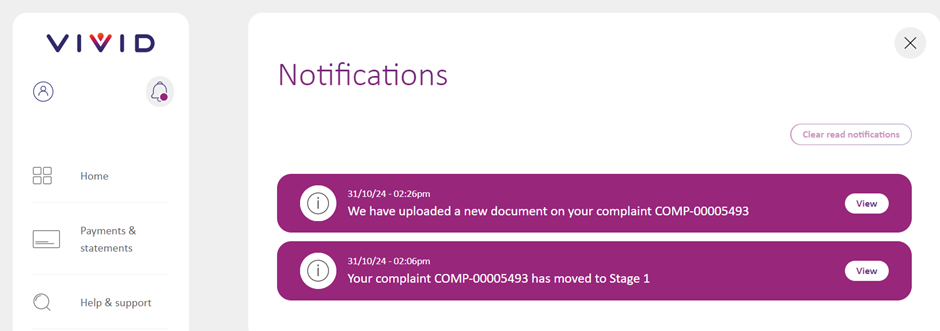Tracking my complaint
- Under 'Active cases' you can see all open cases and complaints that you have
- Click on the arrow next to the 'Complaints' heading and you'll be able to select the complaint you would like view
- Once a complaint is closed, you'll be able to find it in the 'Complaint archive' by clicking on 'View archive'
Please note -complaints will only show here after the complaint handler has acknowledged the complaint which can take up to 5 working days.
- Once you've logged into your online account, open up your complaint from the 'Cases' section
- Scroll down and you'll see the 'Upload document' button
- Click on 'Upload document' and a new screen will appear
- Click on 'Browse files to select the document or photo you want to send
- If you have more than one document you can click on 'Upload another document' to repeat the process
- When everything is uploaded, click on the 'Upload document' button
- The page will refresh and your document(s) will appear under 'Submitted supporting documents'
If you don't have an online account, you can still send in documents and photos through our Chatbot on our website by clicking on the icon on the right hand side. Then search 'send a document' and follow the prompts.
- Once you've logged into your online account, open up your complaint from the 'Cases' section
- Scroll down past the complaint detail and you will see a section called 'Responses'
- You can type a message into this box and once you click 'Respond' it'll be passed over to the person looking after your complaint
- They will respond by end of the next working day and their response will appear on the same page
If you don't have an online account, you can find out how to create one by viewing this video.
If you had any additional questions or queries, please get in touch and a member of our Customer Experience will be pleased to help.
After your complaint is acknowledged by your complaint handler, you'll get a notification in your online account when there is an update to your complaint. You can view notifications by clicking on the bell icon.
If you don't have an online account, then your complaint handler will update you by your agreed method of communication.
You can find out about our complaints process here.