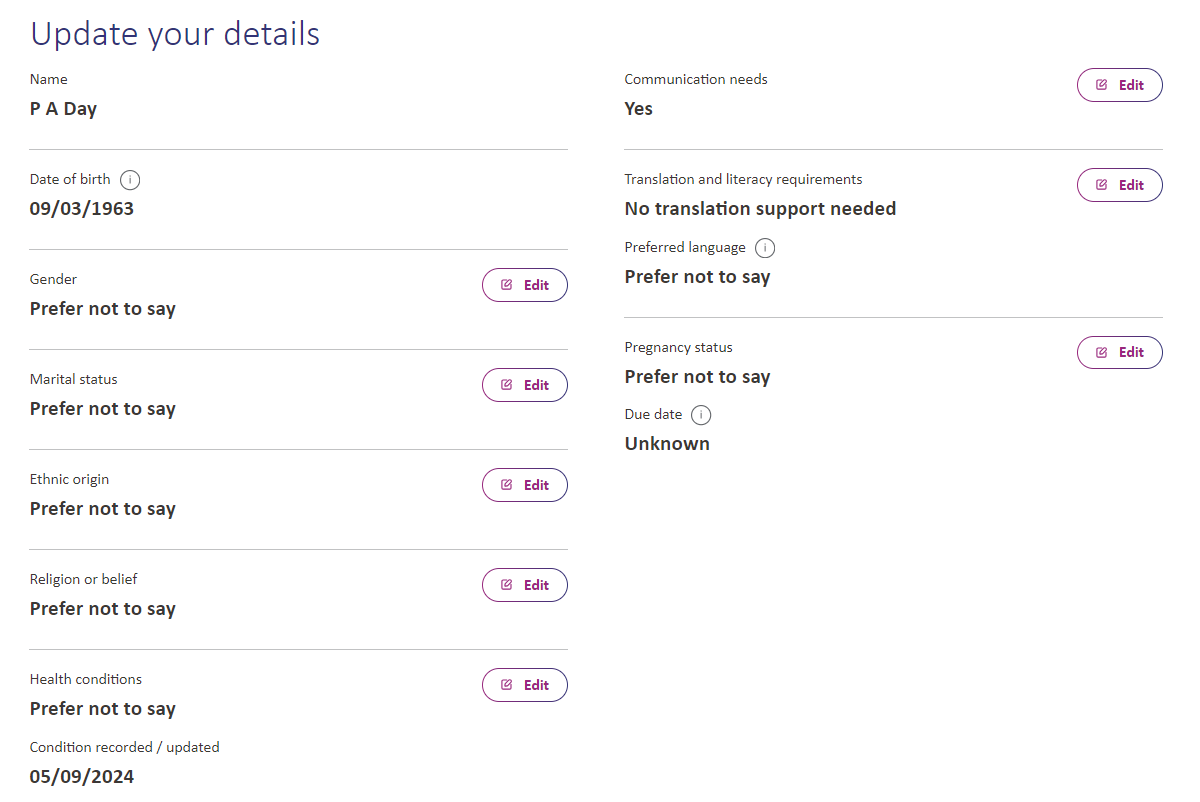How to use your Online Account
We've popped together some helpful advice and videos to help you navigate round your Online Account:
We need your email address before you can create your online account. If you're not sure what email address we have or feel like we may have an old one, please get in touch.
What to do:
- Go to our website and click the chat icon or message us on WhatsApp at 07401 329880
- Select or type ‘General enquiry’, it’ll ask what your enquiry is
- Say you’d like to add your email to your contact details. Include your email address, name, date of birth, and home address so we can confirm it’s you
- During opening hours, we’ll update your info straight away. Outside those times, we’ll email you by the end of the next working day to confirm when it’s done
This is also known as your tenancy reference - you can find it on any letters that we've sent you, or in our monthly newsletter.
- Go to customer.vividhomes.co.uk and click Create an account
- In Customer reference number, enter your tenancy reference (found on any letters we’ve sent you)
- In Email, enter the email address
- In Password, create a secure password that meets the criteria shown, then confirm it in the next box
- Click Create account to finish
If you're unable to view the above video, you can also find it on YouTube too.
When creating a password, please ensure that the password:
- Has a minimum of 8 characters
- Includes 1 upper case letter
- Has 1 lower case letter
- Has 1 number in it
- Has no spaces
- Has 1 special character such as #?!()@$%^&*-
If you're unable to view the above video, you can also find it on YouTube too.
- If you forget your password, please click the 'Forgotten password' link
- When you reset the password, please make sure you choose a new password, as it cannot be the same as a previously used one
- Once logged in, you'll be logged out after 30 minutes if there is no activity
- Please remember to log out if you're using a public computer
- Make sure to check your details typed correctly, such as your email address, password or if you're creating your online account, checking your tenancy reference number
- Try clearing your cache/cookies in your browser
- If you've created an account, try resetting your password
- If you share an email address with another customer who has an account, you will need to use a different email address as each email address can only be linked to one online account
- Please get in touch and we can complete some more checks, such as making sure your email address is the same one that we hold
Check out our Digital Errors article for more advice
If you're unable to view the above video, you can also find it on YouTube too.
Within the Online Account you can update us on your 'Protected Characteristics' in the Profile section of your online account.
You will need to get in touch with us to do this as we need to complete some checks.
Check out this article to find out more.
It’s against the law to discriminate against anyone because of:
- age
- gender reassignment
- being married or in a civil partnership
- being pregnant or on maternity leave
- disability
- race including colour, nationality, ethnic or national origin
- religion or belief
- sex
- sexual orientation
These are called ‘protected characteristics’. We only collect information that is related to our services so we don't collect or hold information on all of the protected characteristics.
You can find out more about them on the Government website.
Collecting information about ‘Protected Characteristics’ is important to ensure everyone is treated fairly and equally. This information helps us identify and address how we can better support you though our services.
If you contact us we may also ask if there's any reasonable service adjustments that we may need to make to support you, we will record these so we can improve the service we offer you.
You can find out more about the way we handle your data by visiting our Privacy Notice.
- Once logged into your online account, you can do this by going to the profile section from the menu on the left hand side of their online account
- Scroll down to 'Your information' and select the relevant person that you would like to update. A tenant can update this information for themselves or their occupants, however details of another tenant cannot be updated, such as a Joint Tenant.
- You can only update your details if you've provided consent by ticking the box
- You're unable to update your name or date of birth, if you need these to be changed, please get in contact
- If you untick the consent box, this information will be removed and the fields will change to “prefer not to say” - there will be a warning message first
- To make any changes, you'll need click on 'Edit' and make the relevant selection from the options
The payments and section of the online account is a great hub to look after your rent payments.
If you're unable to view the above video, you can also find it on YouTube too.
If you're unable to view the above video, you can also find it on YouTube too.
If you're unable to view the above video, you can also find it on YouTube too.
Once logged into your online account, head over to Payments & statements and click on 'Check your statements'. A new page will open up, which can take 30-60 seconds to load, that will allow you to select a date range and generate a rent statement. You'll be able to view, print or screenshot the document as needed.
If you need to print the rent statement but don't have access to a printer, please get in touch and we can pop one in the post.
- A case can be either a callback or an ongoing query that you have with VIVID. Whether you need follow-up on a previous issue or have a new question, we're here to assist you every step of the way
- Once you're logged in to your online account, you're able to raise a new case
- To do this, open up the chatbot and either type or select create a case
- Follow the prompts from the chatbot and your case will be created and sent to our Customer Experience team who will investigate and respond by end of the next working day
- The case that you create will be visible in the cases section of your online account. If you need to add any more information you can do this by messaging us in the case
If you're unable to view the above video, you can also find it on YouTube too.
- In the 'Cases' section you'll be able to view either your active cases or complaints and also be able to see which team or team member it has been assigned to
- If you have multiple cases, you can use the filter function to help see certain types of cases
- You’re able to add attachments so you can share any important files or documents related to the case or complaint
- There is a file size limit of 5MB for any attachments
- You’ll get a notification when there is an update to your case status, documents or messages
- There is a word limit of 2,000 words, if you need to send more than that then please split your content into separate messages
- Once the case has been resolved, you’ll be able to see it in the archive folder to keep for your records
If you're unable to view the above video, you can also find it on YouTube too.
In your online account, you're able to raise and amend repairs in your home under the 'Manage repairs' section.
If you're unable to view the above video, you can also find it on YouTube too.
If you're unable to view the above video, you can also find it on YouTube too.
- You're able to rebook your gas service in your online account. You'll find the gas service under Cases from the menu
- You can rebook the gas service up until 6 weeks before the gas service is due.
- You're also able to message us about your gas service to provide updates and our team will review and respond by end of the next working day
- You can also upload documents through this case too
- You can also rebook your gas service by getting in touch with us and our customer experience team will be on hand to help
If you're unable to view the above view, you can also view it in YouTube too
Please be aware that some repairs pages may take up to 60 seconds to load.
In your online account, you're able to raise repairs in your communal area under the 'Manage repairs' section.
If you're unable to view the above video, you can also find it on YouTube too.
Please be aware that some repairs pages may take up to 60 seconds to load.
In the online account you can manage ground and estates under 'Manage property'.
If you're unable to view the above video, you can also find it on YouTube too.
You can find out more about raising grounds and estates jobs in this article.
If you're unable to view the above video, you can also find it on YouTube too.
You can find out more about planned maintenance in this article.
Please be aware that when raising a new job, it may take up to 60 seconds to load.
You can end your tenancy under 'Manage property'. You can find out more about ending your tenancy in this article.
If you're unable to view the above video, you can also find it on YouTube too.
When you're offered a property or garage, you can find the application under 'Manage property' of your online account.
If you're unable to view the above video, you can also find it on YouTube too.
If you're unable to view the above video, you can also find it on YouTube too.
You can find the chatbot on our website and in the online account. You can find out more about the chatbot in this article.
If you're unable to view the above video, you can also find it on YouTube too.
You can find all our videos on our YouTube page.