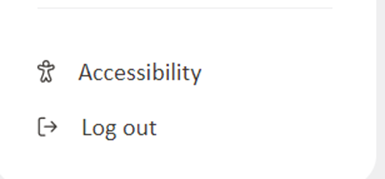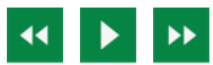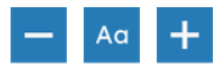Recite me
Recite me allows you to customise and adjust parts of our website to your needs. Recite me offers a variety of tools such as adjusting the font style, size, colour, zoom functionality, screen readers and can be found on our website and in your online account.
We've popped together a short video on how to use Recite Me to help you explore:
Recite Me have also put together a user guide to help you use all the features.
There are lots of great features in the Recite Me bar, we've put together some information on how some of them work: